What is the Arbor Parent Portal?
As well as phone calls and letters, the Academy also operates the Arbor parent website portal and smartphone app, which keeps parents and carers informed about their child and about academy information.
The majority of messages from St Edmund’s will be sent via app message to the Arbor App. You will receive confidential app notifications to give you reminders about upcoming events, safety alerts, guidance and information links relating to your child.
The Parent Portal, which can be accessed via the Arbor website or through the Arbor App, will allow you to do the following things:
- Receiving notices and communication from the academy
- Making payment for school meals, trips and other items.
- Notifying the academy of sickness and planned medical appointments.
- Updating and adding change of contact numbers, emails, emergency contacts, medical information, allergies and dietary information.
- Seeing your child’s timetable and attendance.
- Viewing achievements and behaviour incidents.
You see an overview video of how the Arbor Parent Portal works below:
Logging In For The First Time
To login into the Parent Portal for the first time you will need the email that you will have received from school titled: “Welcome to Arbor”.
Alternatively, use the following link to open the Arbor login page
- Click the “First time logging in” option in the bottom left corner.
- Enter your email address. This must be the address the school has on record for you.
- Click “Set Password”
- Remember, you need to set up your Arbor parent account in a normal browser so that you can enter your child’s date of birth when the pop-up window appears.
- Once you have set your password, you need to agree to the terms and conditions to proceed to your dashboard.
- Once you have logged in, we recommend that you save the Arbor Log In page to your favourites or bookmarks, so you can access it easily in future.
On your first login only, you will need to enter your child’s date of birth to access the dashboard.
Download the Arbor app
To be notified of messages within the Arbor app, please turn on push notifications when prompted to do so when installing the app. Further assistance can be found here
Go to your Play store and search for ‘Arbor’. Click the top option.
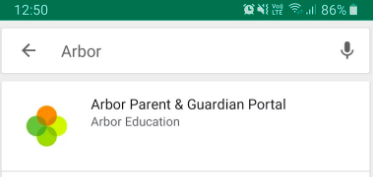
Click Install to download the Arbor App. Once it has installed, click Open.
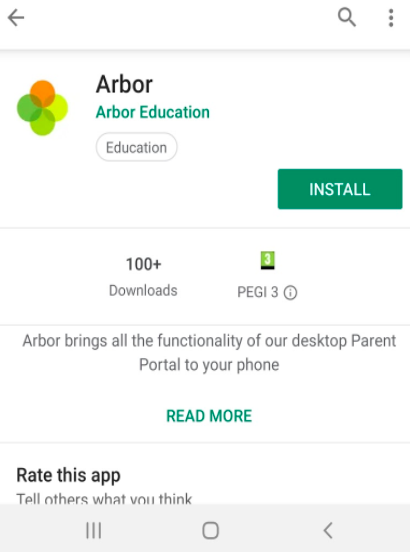
Go to your App Store and search ‘Arbor’. Click the top option. Click Get to download the Arbor App.
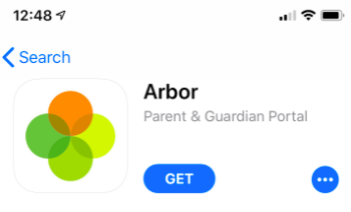
- Enter your email address.
- Enter the password you set when you first registered. If you have forgotten your password, click ‘Forgot your password’ and enter your email address. You will then receive an email with a link to click to reset your password.
Being A Guardian For Multiple Children
If you are the Primary Guardian for more than one child in the school, you can access and view each child through the same portal by clicking on the name at the drop-down menu with the children’s names in the top-left of the home page, then change sibling.
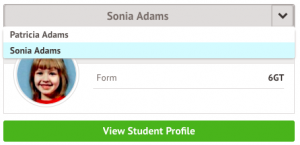
On doing this for the first time, you will need to enter your other child’s date of birth to access their dashboard.
Topping Up Meal Accounts
- To manage a meal account, go to
Accounts and click Meals. For other accounts, select the pupil name. - To make a card payment, click the
Top up account button. - You can choose to pay immediately or add the payment to your basket to pay later.
- In the pop-up, enter your card details and click Pay.
- You may need to authenticate your identity for the payment to go through, using the method your bank supports.
- Once your identity is confirmed, the payment will be completed and your card will be charged.
- Your meal balance will be updated right away to reflect the top-up.
Paying for Trips
- From the main Parent Portal page, click on the Trips field within the Activities section.
- To begin, click on the desired trip in the Trips Open section.
- On theTrip Overview page, you can see details like the date, time, and price.
- Click Sign Up to start the registration. A slide-over will appear where you can enter the amount you will pay, especially if your school allows installments.
- The payment amount will automatically default to the minimum payment.
- You can either pay immediately or add the payment to your basket to pay later.
- If you click Pay, you will add your card details and then click Pay again.
- You may need to authenticate your identity for the payment to go through.
- Once your identity is confirmed, the payment will be completed, and your card will be charged.
- If you paid the full price or if variable contributions are enabled, the trip status will change to “confirmed” and appear in the Upcoming Trips section.
- If you still have a remaining balance, the amount will be displayed at the top of the page, and you can make another payment if the school allows it.
- A menu will appear where you can add consent by ticking the checkbox and clicking Add Consent.
- Once consent is confirmed, you will be taken back to the Trip Overview page, and the trip status will be updated to “confirmed”.
- The trip will then move from the Open Trips section to the Upcoming Trips section on the All Trips page.
Paying For Shop Items
- Navigate to the School Shop page, which lists all available items for your child.
- Click on the item you wish to purchase.
- Enter the quantity, then click Buy product.
- Click Pay now or add the item to your basket to pay later. You can also include a note for the school.
- Enter your card details; Arbor accepts Visa or Mastercard only. You might also be asked to authenticate your payment.
If you need any further details, please contact the School Office.

